This guide shows how to update firmware on Yealink Desktop IP Phone T4 series (SIP-T41P, SIP-T42G, SIP-T46G, SIP-T48G) to get your phone ready when it fails to start up. Generally, when a Yealink IP phone is powered and connected to the network properly, it will start up successfully and get ready for you to use. In case, the IP phone is accidentally powered off when upgrading, the system data in the flash may be damaged and this make the IP phone fail to start up (or stuck at the welcome initializing please wait screen). Therefore, we strongly recommend that do not unplug or remove the power when the phone is updating firmware or configurations. The process update firmware of this is called recovery mode.
Yealink IP phones support recovery mode for update firmware using TFTP protocol only. Before using recovery mode for update firmware to get your IP phone ready. You should obtain the firmware of the IP phone and rename it, files for recovery, and install a TFTP download server.
Yealink SIP-T41P => T41.rom, T41.bin and T41.rfs
Yealink SIP-T42G => T42.rom, T42.bin and T42.rfs
Yealink SIP-T46G => T46.rom, T46.bin and T46.rfs
Yealink SIP-T48G => T48.rom, T48.bin and T48.rfs
Yealink SIP-T42G => T42.rom, T42.bin and T42.rfs
Yealink SIP-T46G => T46.rom, T46.bin and T46.rfs
Yealink SIP-T48G => T48.rom, T48.bin and T48.rfs
In this blog provides software tools, files bin&rfs, and firmware that can be downloaded it for free to process updating firmware on your Yealink ip phone.
How to use recovery mode update firmware
A. Configure the Local IP Address
Assumed the value each of IP address is configured as below :
B. Configure TFTP Server
Get TFTP Server and user manual in here.
C. How to Recovery mode update firmware on yealink ip phone T4 series
1. Press “Speaker Button” on IP Phone and reconnect the power adapter to trigger the recovery mode. Follow the recovery mode wizard on the phone LCD screen to complete. Enter the parameters’ value of IP address, subnet mask, default gateway, TFTP server address in the corresponding field.
2. Press OK to complete the recovery mode. The IP phone will download and update the firmware from the TFTP server. After updating, the IP phone will initialize successfully and get ready for use after starting up. Screenshot of the LCD screen when updating successfully for reference :
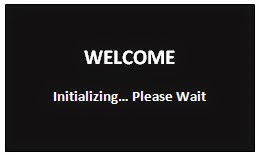
3. When finished, ip phone will be rebooted and username/password will be reset to default and you can upgrade to the latest firmware your ip phone via web interface.

3 Responses to "Update Firmware Yealink IP Phone T4 Series"
Thanks a lot! This helped us a lot :-) Best regards, Christian
Thanks a lot! This helped us out with the T-48G :-) Best regards, Christian
Unfortunately it didn't work for my T41P.
After looking at the logs I found that the files needed to be named
T4X_SPI.bin and T4X_SPI.rfs (as I found later on as well in the Yealink support PDF)
The phone downloaded the .bin and .rfs files and was installing the firmware, but didn't ask for the .rom file (named T41.rom).
On the screen it stated: Update Failed!
So close....
Post a Comment